Connect Github to Squadlytics
Start tracking your commits and pull requests with Squadlytics1. Connect your Github account to Squadlytics
Go to your account settings by clicking on your avatar in the left sidebar and then settings.
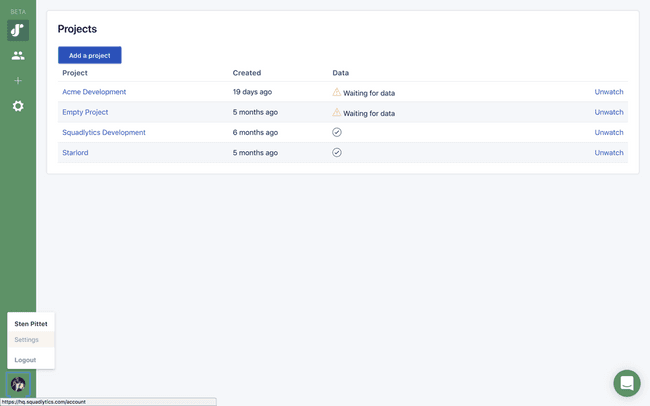
Go to Integrations > Connected services and click on the Add new button.
Click on the Github icon to connect your account to Squadlytics. Once authorized you should see a new service connection in the list of your connected services in your workspace settings.
2. Add repositories to a project
You can add one or more repositories to a project. Once added Squadlytics will automatically monitor commits, pull requests and pipelines in the repositories.
In your project settings go to the section Integrations > Repositories
Click on the Add new button to connect a new repository to your project.
In the integration form select Github for the repository service and add your full repository name including your Github account (acme-account/acme-repository).
After hitting Create you should see a new repository integration for your project.
3. Wait for data
You can now go back to the home page of your project. It will be updated with data from your repository as soon as your team starts pushing commits.